Setting the scene
So I was asked by a client who’s implementing some of the digital strategy we created for them and they asked if there was a quick and easy way to track the quality and quantify the traffic from a specific social post link in Google Analytics.
The quick answer is yes by using Googles own very handy Campaign URL Builder Tool which makes it a breeze to do.
I’m just going to go over basics for this post, remember you need to be sending people to a site you have access to Google Analytics on, this is not for you to track how many people are clicking on your link to someone else’s site, there are tools for that like https://bit.ly
Also if this is the only step you ever do and don’t know how to do the reporting in analytics then later when you do learn or your SEO/Social Media company does a report on content, you’ll have all the data sitting there waiting for them. Remember Google doesn’t do retrospective data, so basically if you don’t do it now you’ll have lost all that valuable information.
If enough people comment asking me for a tutorial on the Google Analytics part, then I’ll consider writing that up as well.
Here’s the link if you just want to jump on over and start messing around with it all.
https://ga-dev-tools.appspot.com/campaign-url-builder/
However if you want a little more detail read on.
How to Use the Tool
The first thing you’ll notice when you go to that link is a bunch of fields you need to fill out.
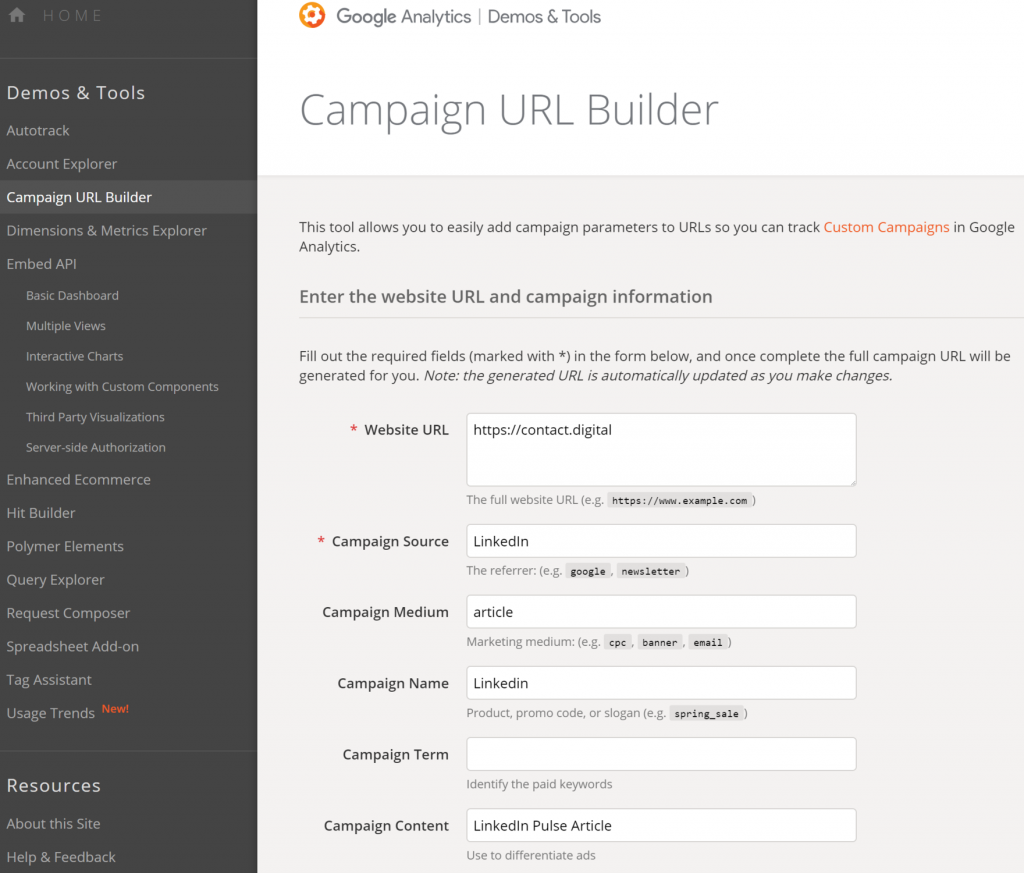
I’ve filled out a few above to let you see what that looks like. You don’t have to fill them all out, but you might want to learn a little more on what they allow you to do in analytics in terms of reports (If there is demand I’ll write another tutorial for that).
For now, know that if you fill in the fields using the field descriptions further down the page you shouldn’t go far wrong. Here’s an image of what those descriptions are.
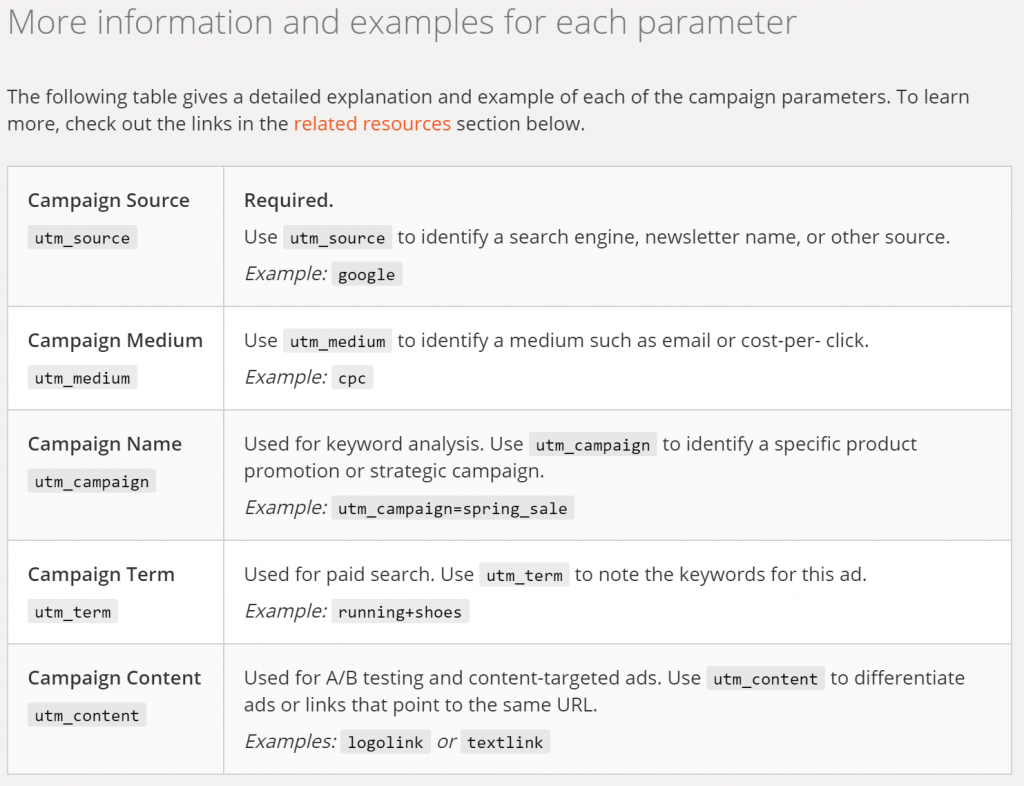
Once you’ve filled out the fields you’ll then see this box below
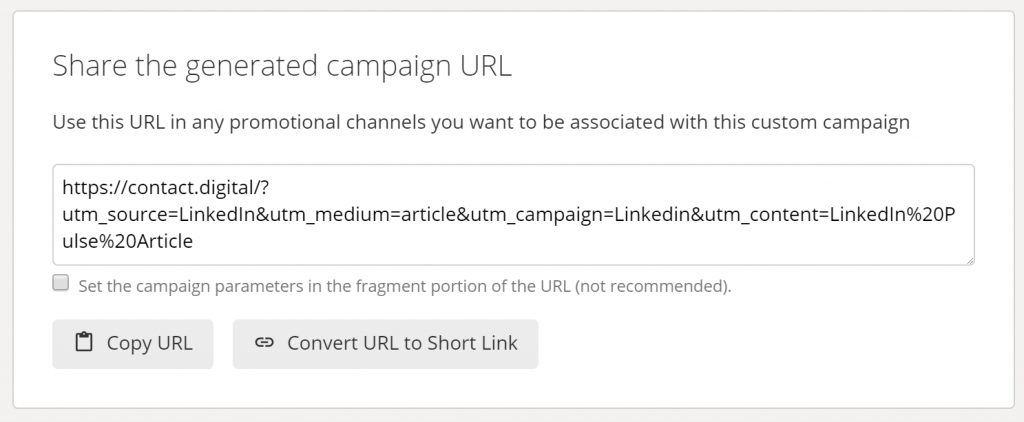
It’s very handy as it gives you a long version of the URL which you can see all the parameters in (that’s all the code looking stuff with ?, = and &), if you look at it closely with the fields you filled out you should start to see that it’s just putting a string (so one thing after another) of instructions after the main url you put in for analytics to record and store other information based on these headings/tags.
You can also create a short URL version as well that doesn’t look so complicated and potentially not frighten someone – especially with all the GDPR stuff going around these days, you can see both examples below.
Full URL
Short URL
What Now?
Ok so now you have filled out the fields and generated the URLs simply copy and paste them where you need to.
Now every time someone clicks that link you’ll be able to filter that traffic out in Google Analytics. This gives you a very clear idea of the quality of traffic to answer questions like:
- Does the traffic have a high bounce rate (basically are people staying on the page or leaving very quickly)?
- Are people spending the time reading the content on the page?
- Are they looking at more pages than just that one they landed on?
- If you have Analytics Goals setup then you’ll know if they have filled out the enquiry form or even better with e-Commerce how much that traffic source has made your company.
There is a lot more you can report on so figure out what your goals are in terms of what you want to measure before you fill out the fields and make sure other things are in place to be able to track and record the information to understand if those goals have been met.
Also don’t forget you can make different links for different traffic sources and context, so one for Facebook, one for LinkedIn, one for Twitter to track how well the content, service or product does from each channel from that specific post that you put up.
Even consider now that you can test the quality of traffic at a specific day of the week or time of day if you re-post the same content and then compare the results in Analytics, yes this all takes a little bit of planning, however if you’re serious about a digital strategy wouldn’t you rather know what is and isn’t working for your budget?
So now you have the ability to track your digital marketing at a much more granular level what will you do with it? Do you have any questions about the article? If you are still a little confused please let me know and answer what I can.